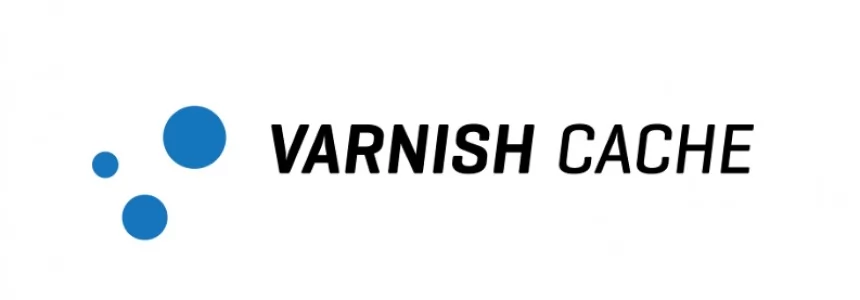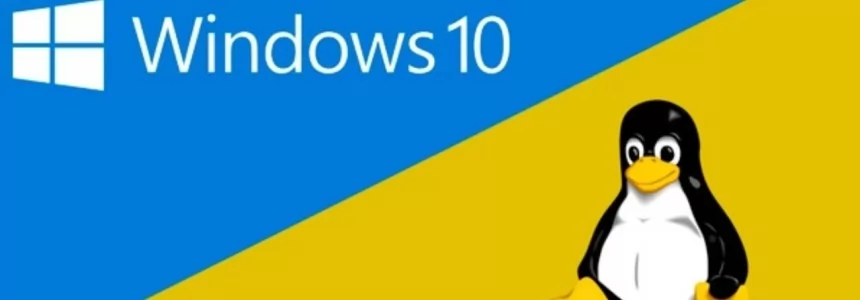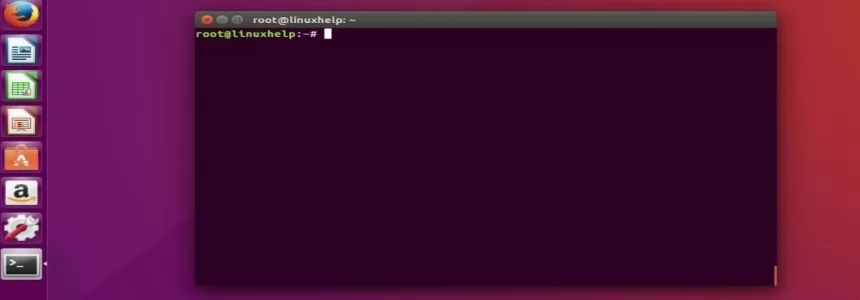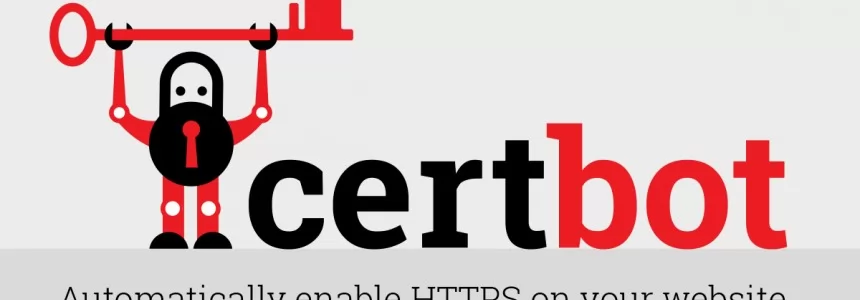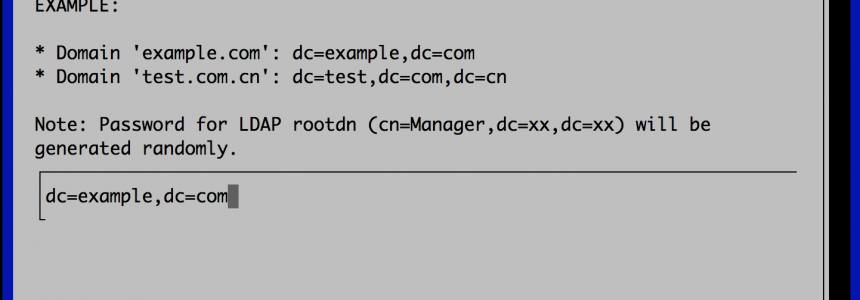About Varnish
Varnish is an HTTP accelerator and a useful tool for speeding up a server, especially during a times when there is high traffic to a site. It works by redirecting visitors to static pages whenever possible and only drawing on the virtual private server itself if there is a need for an active process.
To perform the steps in this tutorial, you will need to both have a user with sudo privileges and apache installed on your virtual private server.
Apache can be installed on your VPS with a single command from the apt-get repository.
sudo apt-get install apache2
Install Varnish
The varnish site recommends installing the varnish package through their repository.
You can start that process by grabbing the repository:
sudo curl http://repo.varnish-cache.org/debian/GPG-key.txt | sudo apt-key add -
The next step is to add the repository to the list of apt sources. Go ahead and open up that file.
sudo nano /etc/apt/sources.list
Once inside the file, add the varnish repository to the list of sources.
deb http://repo.varnish-cache.org/ubuntu/ lucid varnish-3.0
Save and exit.
Finally, update apt-get and install varnish.
sudo apt-get update sudo apt-get install varnish
Configure Varnish
Once you have both apache and varnish installed, you can start to configure them to ease the load on your server from future visitors.
Varnish will serve the content on port 80, while fetching it from apache which will run on port 8080.
Let's go ahead and start setting that up by opening the /etc/default/varnish file:
sudo nano /etc/default/varnish
Uncomment all of the lines under "DAEMON_OPTS"—under Alternative 2, and make the configuration match the following code:
DAEMON_OPTS="-a :80 \
-T localhost:6082 \
-f /etc/varnish/default.vcl \
-S /etc/varnish/secret \
-s malloc,256m"
Once you save and exit out of that file, open up the default.vcl file:
sudo nano /etc/varnish/default.vcl
This file tells varnish where to look for the webserver content. Although Apache listens on port 80 by default, we will change the settings for it later. Within this file, we will tell varnish to look for the content on port 8080. For multiple virtual hosta the configuration should be like this:
backend default {
.host = "127.0.0.1";
.port = "8080";
}
## Multiple virtual hosta
sub vcl_recv {
if (req.http.host ~ "^www.website1.com(:[0-9]+)?$") {
set req.backend = default;
} else if (req.http.host ~ "^www.website2.com(:[0-9]+)?$") {
set req.backend = default;
} else if (req.http.host ~ "^www.website3.com(:[0-9]+)?$") {
set req.backend = default;
}
}
## Fetch
sub vcl_fetch {
## Remove the X-Forwarded-For header if it exists.
remove req.http.X-Forwarded-For;
## insert the client IP address as X-Forwarded-For. This is the normal IP address of the user.
set req.http.X-Forwarded-For = req.http.rlnclientipaddr;
## Added security, the "w00tw00t" attacks are pretty annoying so lets block it before it reaches our webserver
if (req.url ~ "^/w00tw00t") {
error 403 "Not permitted";
}
## Deliver the content
return(deliver);
}
## Deliver
sub vcl_deliver {
## We'll be hiding some headers added by Varnish. We want to make sure people are not seeing we're using Varnish.
## Since we're not caching (yet), why bother telling people we use it?
remove resp.http.X-Varnish;
remove resp.http.Via;
remove resp.http.Age;
## We'd like to hide the X-Powered-By headers. Nobody has to know we can run PHP and have version xyz of it.
remove resp.http.X-Powered-By;
}
Configure Apache
So far we have told varnish that apache ports will be running on 8080. However the default settings for apache are still on port 80. We will correct the discrepancy now.
Open up the apache ports file:
sudo nano /etc/apache2/ports.conf
Change the port number for both the NameVirtualHost and the Listen line to port 8080, and the virtual host should only be accessible from the localhost. The configuration should look like this:
NameVirtualHost 127.0.0.1:8080 Listen 127.0.0.1:8080
Change these settings in the every virtual host file contained in the /etc/apache2/sites-available/ directory:
sudo nano /etc/apache2/sites-available/website1
The Virtual Host should also be set to port 8080, and updated line looks like this:
DocumentRoot "/var/www/website1.com" ServerName website1.com allow from all Options +Indexes ServerAlias *.website1.com
Save and exit the file and proceed to restart Apache and Varnish to make the changes effective.
sudo service apache2 restart sudo service varnish restart
Accessing your domain should instantly take you to the varnish cached version, and you can see the details of varnish's workings with this command:
varnishstat
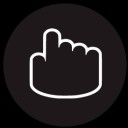
Janeth Kent
Licenciada en Bellas Artes y programadora por pasión. Cuando tengo un rato retoco fotos, edito vídeos y diseño cosas. El resto del tiempo escribo en MA-NO WEB DESIGN AND DEVELOPMENT.
Related Posts
How To Use Varnish As A Highly Available Load Balancer On Ubuntu 20.04 With SSL
Load balancing with high availability can be tough to set up. Fortunately, Varnish HTTP Cache server provides a dead simple highly available load balancer that will also work as a…
htaccess Rules to Help Protect from SQL Injections and XSS
This list of rules by no means is a sure bet to secure your web services, but it will help in preventing script-kiddings from doing some basic browsing around. MySQL injection…
How to install a Linux partition on a Windows 10 PC
In spite of a past we could say almost confronted, the approach between Windows and Linux is accelerating more and more, drawing a story closer to love than to hate.…
WSL2 is released to run Linux distributions on Windows
If you are reading about this for the first time, the Windows Subsystem for Linux is a kind of virtual machine that allows you to run the Linux terminal on…
Linux For Dummies: Permissions
In the previous articles I made a short introduction to the Unix world and in the following article I have dealt with the basic commands for the file system management. Today we are…
Linux for Dummies: Ubuntu Terminal
I introduced in the previous article, available here, the basic concepts concerning the Linux world. Today we are going to have a look to some basic operations that we can perform…
Linux for Dummies: Introduction
If you have thought about migrating from Windows to a Unix operating system, or Linux specifically there are things you should know. The goal is to give essential information (and…
Must-Have htaccess Tips for you to Avoid Duplicate Content on Your Site
In order to be able to implement these tips it is necessary that your Apache server already has the mod_rewrite module activated. mod_rewrite and .htaccess are used together so that…
The Best RSS Readers for Ubuntu
Even if most of the tech experts actively claim that RSS (Rich Site Summary) is dead especially after Google Reader was discontinued 5 years ago but it isn’t yet as…
80 Linux Network Monitor Software & Tools for Managing & Monitoring Unix/Linux Systems
It’s hard work monitoring and debugging Linux performance problems, but it’s easier with the right tools at the right time. Finding a Linux Network Monitor tool or Software package for…
How to install Letsencrypt Certificates with Certbot in Ubuntu
In this article we will explain how to install, manage and configure the SSL Security certificate, Let's Encypt in NGINX server used as proxy. This certificate is free but does…
How to Set up a Fully Functional Mail Server on Ubuntu 16.04 with iRedMail
Setting up your own mail server from scratch on Linux is complex and tedious, until you meet iRedMail. This tutorial is going to show you how you can easily and…